Server Secure Print
Server Secure printing uses the Delegation Server for authentication, storage and processing of print jobs. The target printer is a shared printer configured with the SLNX Secure Print port.
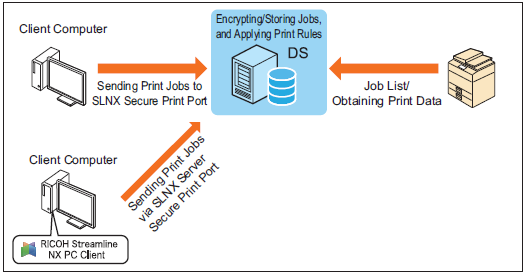
Server Secure Printing Configuration Workflow
|
Step |
Description |
|---|---|
|
|
|
|
|
|
|
|
|
|
|
|
|
|
|
Only a user logged in with Customer Engineer rights can configure this feature.
|
