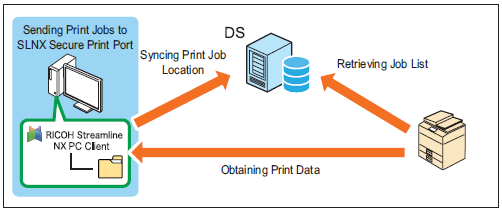Client Secure Print
Client Secure Print uses SLNX PC Client for authentication, storage and processing of print jobs. Users can view the list of documents held on the server or RICOH Streamline NX PC Client from any device withSLNX Embedded Applications embedded, access the required documents from a nearby device, and securely print them at any time.
The target printer is a shared printer configured with the SLNX Secure Print port.
You cannot use the Secure Print function when printing a document stored in Document Server.
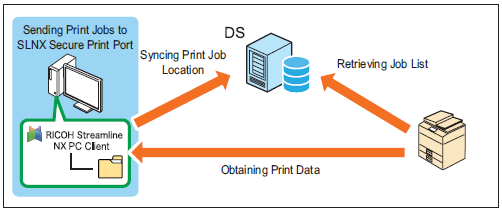
Client Secure Print Configuration Workflow
-
Install A Secure Printer
|
|
-
Manage the SLNX Embedded Applications
|
-
To use the secure printing functions on a device with the SLNX Embedded Applications installed, configure authentication and print-related settings in [Streamline NX Embedded Settings], and associate the device with a Delegation Server.
-
For details about [Streamline NX Embedded Settings], refer toManage the SLNX Embedded Settings.
-
For details about association with a Delegation Server, refer to Delegation Server Settings.
|
-
Manage User Authentication
|
|
-
Install SLNX PC Client on a Client Computer
|
|
-
Configure Authentication with SLNX PC Client
|
-
When not using Windows Authentication at installation of SLNX PC Client, register the user name and password to use for authentication to SLNX PC Client.
-
For details, refer to the Authentication Settings section in the SLNX User Guide.
|
-
Optional: Configure the Fail Over Function
|
-
A device can be associated with multiple Delegation Servers. When a communication problem occurs between the device and the primary server and the server does not respond, operations can be temporarily switched to a secondary server. Specify the priority of the Delegation Servers in advance.
-
For details, refer to Balance Server Workload.
|
-
Optional: Specify a Delegate User
|
-
Five delegate users can be specified for each user.
-
For details about manage user information, see Create User Accounts.
|
-
Optional: Print Job Data Storage and Automatic Delete Setting
|
-
Configure the storage period for stored jobs and specify whether or not to delete stored jobs after printing.
-
For details, refer to the SLNX PC Client Configuration Guide.
|