Device Direct Print
Device Direct Print is also available if you want to print without involving the Delegation Server or the SLNX PC Client for environmental reasons such as using a low-spec server or low-speed communication. Even when SLNX PC Client cannot connect to the Delegation Server, the user still can print by selecting a device with a configured Standard TCP/IP port. In this case, the print job is processed as a Device Direct Printing job and no print rule is applied. When the target device is a RICOH device with SLNX Embedded Applications installed, the transaction is recorded as a Device Direct Printing job.
When a user prints to a device using device direct print, information for user authentication is captured using the user ID entered by the user on the printer driver or the computer login user name from which the job is sent. Users can also print jobs without a user name or using user alias.
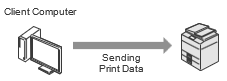
-
You cannot use Print Rules with this method.
-
This method does not require the optional Print license.
Device Direct Print Configuration Workflow
|
Step |
Description |
|---|---|
|
|
|
This setting is not required when device direct printing is used on a device without Embedded Applications installed or on a non-RICOH device. |
