Dashboard - Device Policy Compliance
The Device Policy Compliance Dashboard shows graph of device that are within the scope of the security tag.
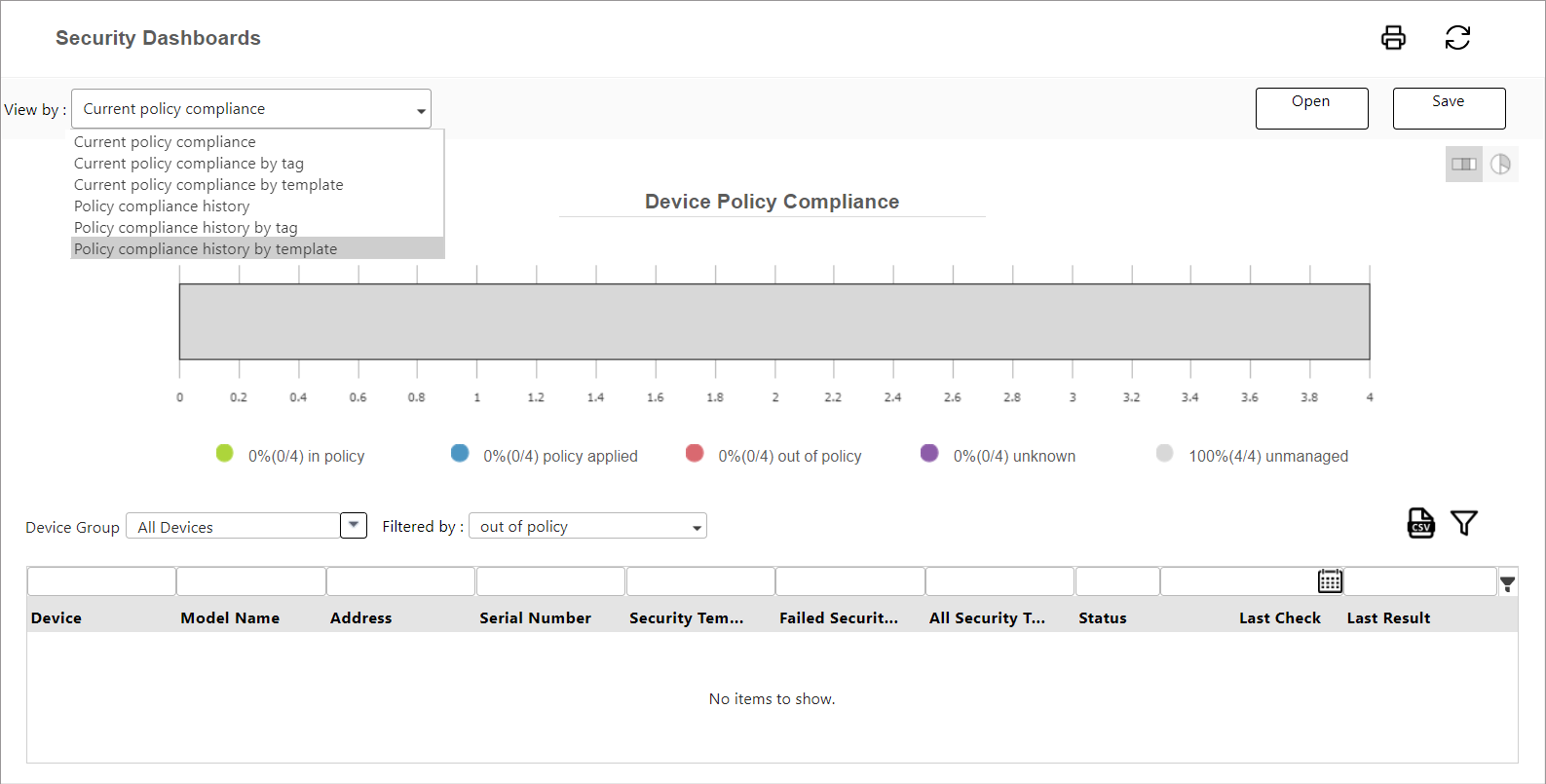
The graph shows which devices are in policy applied, by selecting "Policy applied" on the [Filtered by:] dropdown.
Change how the graph is displayed by clicking on the piegraph icon just below the Save button.
To know more about device compliance, you can refer to Security Analyst - Device Policy Compliance.
If you would like to search for a specific device, you may use the filter feature. Refer to Dashboard Filters and Controls.
Generate a PDF File
You can generate a PDF by clicking the Print button on the top-right corner. Use this feature to capture and compare data over time.
-
Click
 Print to view a preview and then click the red Print option in the top right corner.
Print to view a preview and then click the red Print option in the top right corner. -
From the Printer list, select Microsoft Print to PDF (or any other Print to PDF driver that is installed).
-
Click Print to save the PDF file and then choose a location and name to save the file.
-
Click the X button in the top right corner to close the Print preview.
Export to CSV
You can export the table of data to CSV format. When you click the  CSV button, the file is converted to CSV, and you can save the file to a location and name of your choosing.
CSV button, the file is converted to CSV, and you can save the file to a location and name of your choosing.
If there are no devices or no templates applied in SLNX, the export will display a message “There is no data to report”.
