Security Analyst - Device Policy Compliance
The Device Policy Compliance chart displays the overall device status in relation to the policies you create. At the bottom of the pie chart, data for the number of devices in policy is provided.
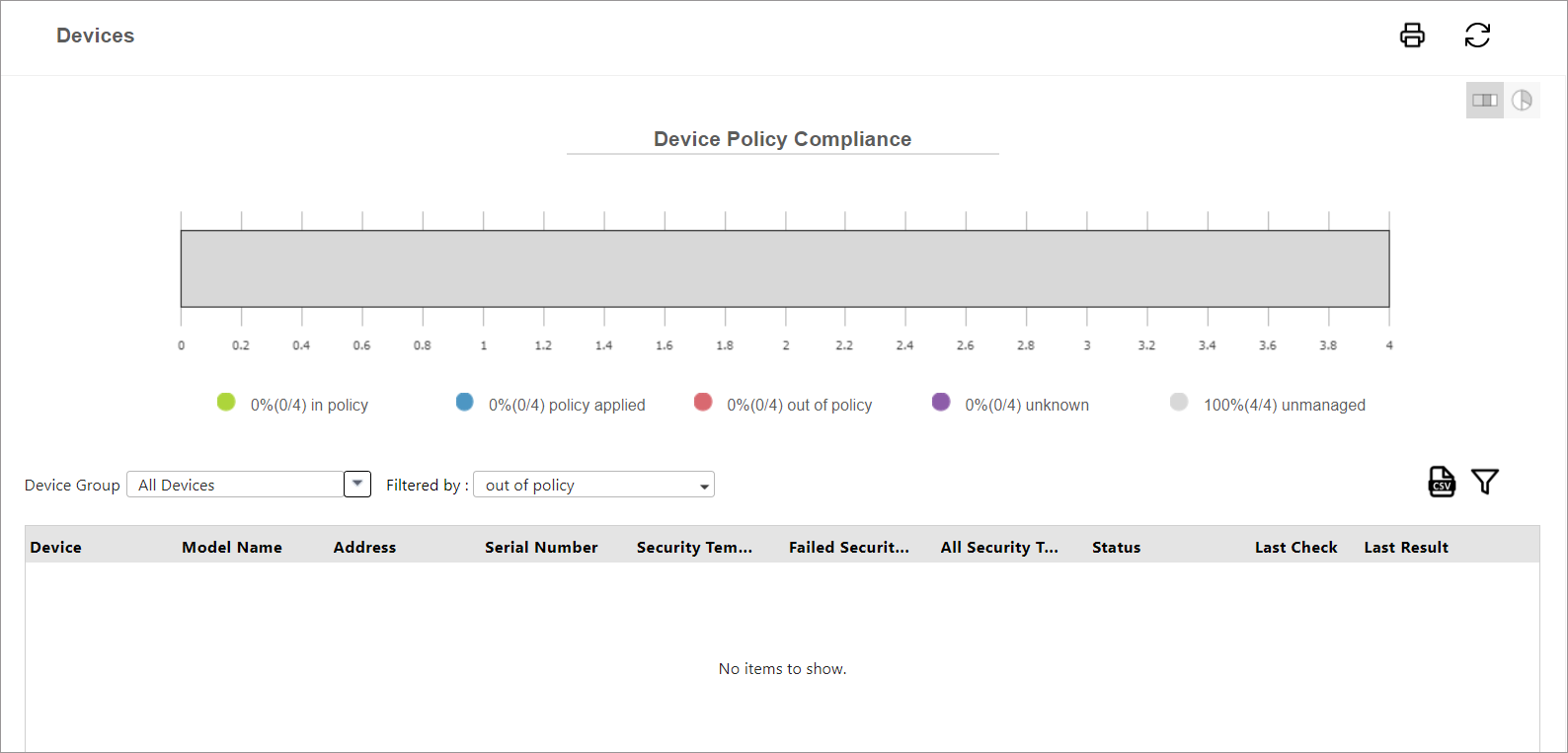
Remember, a policy refers to the combination of a device configuration template AND a security tag. When a task is run to either ‘apply’ or ‘check’ the template on a device (via a configuration task in SLNX), that device is considered to be In Policy if the task is run successfully. Only devices that are covered by a tagged template are included in the compliance data displayed in Security Analyst.
A device may report in one of the following states and they are grouped in the dashboard based on their state.
|
State |
Description |
|---|---|
|
In Policy |
Occurs when the last attempt to either ‘apply’ or ‘check’ the configuration task on the device result to “Match” from a previous state of ‘in policy’ or ‘policy applied’. |
|
Policy Applied |
Occurs when SLNX successfully applied the templates when there was no previous successful applied state. |
|
Out of Policy |
Occurs when the last attempt to either ‘apply’ or ‘check’ the template task on the device reports as failed. |
|
Unknown |
The percentage of devices for which Security Analyst does not have up to date information. Possible reason or this state may be task failure, task did not run, unknown device, etc. |
|
Unmanaged |
The percentage of devices that are not associated with any task, or on which no task has been performed. |
The number displayed beside the graph's state indicate the (number of devices with the policy state) / (total number of devices).
All devices that are covered by a tagged template are displayed in the list below the graph. You can filter the list by selecting the [Device Group] and [State].
The Device Policy compliance screen displays the same graphical view that you seen on the overview screen (with the option of viewing the chart in pie OR Bar chart.
Unlike the overview, this screen allows you to filter the list of devices by both device group and by one of the 5 states (In Policy, Policy Applied, Out of Policy, Unknown, or Unmanaged). Refer to Filter Device Policy Compliance.
To determine the tag that are out of policy, refer to Determine Out of Policy Tags.
The diagram below illustrates the potential transition between states, as reported in Security Analyst.
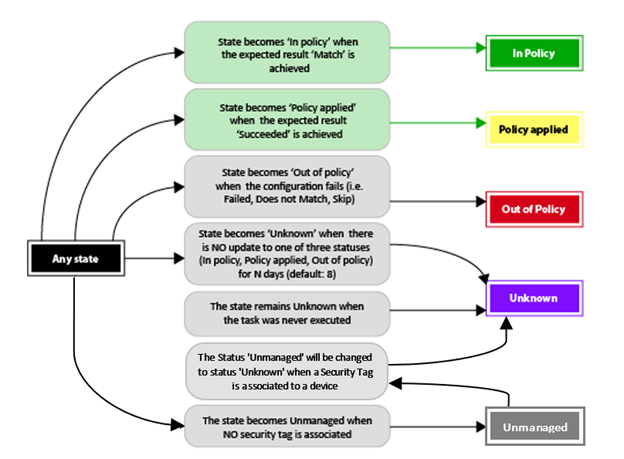
Generate a PDF File
You can generate a PDF by clicking the Print button on the top-right corner. Use this feature to capture and compare data over time.
-
Click
 Print to view a preview and then click the red Print option in the top right corner.
Print to view a preview and then click the red Print option in the top right corner. -
From the Printer list, select Microsoft Print to PDF (or any other Print to PDF driver that is installed).
-
Click Print to save the PDF file and then choose a location and name to save the file.
-
Click the X button in the top right corner to close the Print preview.
Export to CSV
You can export the table of data to CSV format. When you click the  CSV button, the file is converted to CSV, and you can save the file to a location and name of your choosing.
CSV button, the file is converted to CSV, and you can save the file to a location and name of your choosing.
If there are no devices or no templates applied in SLNX, the export will display a message “There is no data to report”.
