View the Device List
This section describes the device properties.
- For details about registering devices in the device list, refer to Add Devices.
- For details about obtaining the device status, refer to Check Device Status via Polling.
Only the devices within the screen display range are read from the server and displayed in the device list. When you use the scroll bar to scroll through the list quickly, the devices being scrolled through are not read from the server, and they cannot be displayed.
All operation icons displayed in the device list are described in the tables as shown below. Some operation icons may not be displayed depending on the function.
Operation icons
|
Icon |
Description |
|---|---|
|
|
Displays the following menu items in the device list:
When the following functions are performed, users assigned user codes between 90000000 and 90000019 displayed on [User Counter] are treated as temporary users registered to the device address book by RICOH Streamline NX:
These users can be safely deleted while the device address book is being configured. When any of the above functions are performed after the users are deleted, the user codes between 90000000 and 90000019 are automatically registered again. |
|
(Add) and (Delete) button |
Adds the device to the device list. It also deletes the device registered in the device list. For details about adding or deleting devices, refer to Add Devices. |
|
(Save) button |
Saves the edited device information. |
|
Deactivate |
Excludes the device from device management. The deactivated devices can be displayed again from the right-click menu of the navigation tree. Right-click on a group in the IP Address or Model list, and then select Display Deactivated Devices from the menu. The devices will appear in a new tab, and you can select a device and then click Activate to update the state. |
|
|
Changes the Delegation Server assigned to the device. This operation is available only when multiple Delegation Servers are installed. |
|
(Map) |
Displays the current location of the device on a map. This operation is available only when the map information is registered to the device. For details about the column operation and map function, refer to Customize the Device List Display. |
|
View |
Saves and enables selection of the current view setting of the list.
To switch to a different view, select a registered view in the list. |
|
(Import CSV) and (Export CSV) |
Exports or imports the list information as a CSV file. Up to 5000 devices can be imported at one time. The device properties such as the display name and device installation date can also be specified. For details, refer to Add Devices Manually. |
|
(Refresh) |
Updates the list information. |
|
(Filters) |
Filters the list information. Click this to display the input/select area above the item name in the list. Select or enter the search key and click (filter) icon on the right side of the input area or press the Enter key to display the corresponding address book. |
|
(Help) |
Displays the help contents explaining the setting item and how to perform operations on the displayed screen. |
 (Menu)
(Menu)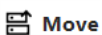 (Move)
(Move)