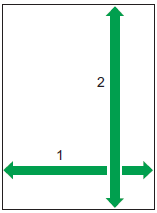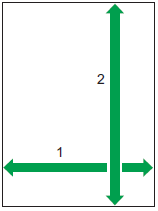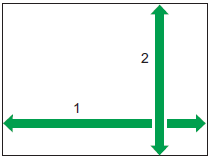Customize Scan Size
Use [Scan Size] to configure Auto Detect, Mixed Original Size, or any of the document sizes. The [Scan Size] tab is automatically added to all new workflows.
[Scan Size] tab on the Management Console
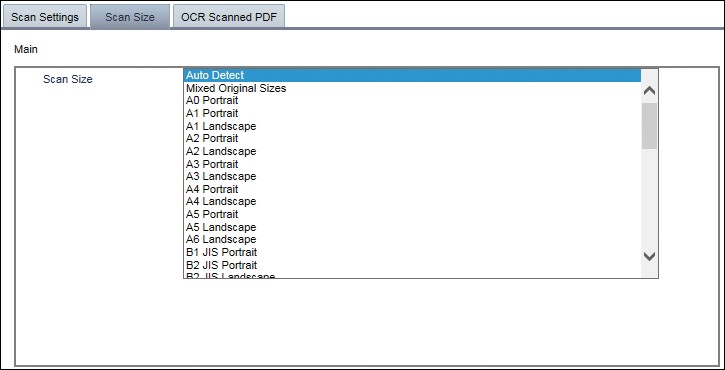
Display on the operation screen of the device (Smart Operation Panel)
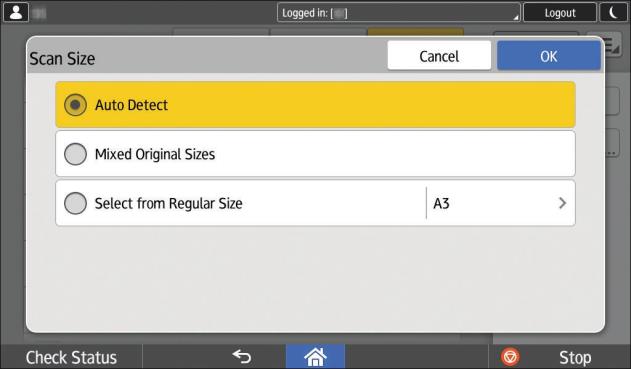
Display on the operation screen of the device (Standard Operation Panel)
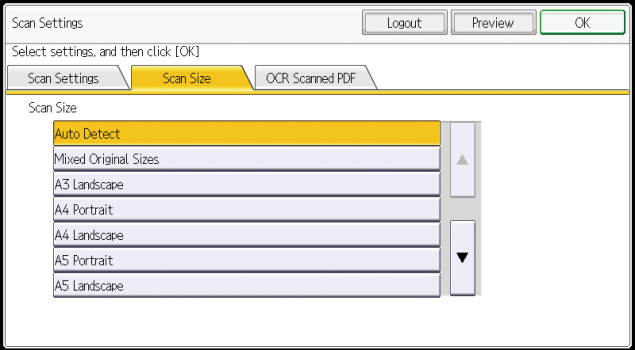
Configure custom sizes
To configure a custom scan size, double-click the [Scan Size], [Scan Settings] or [OCR Scanned PDF] tab.
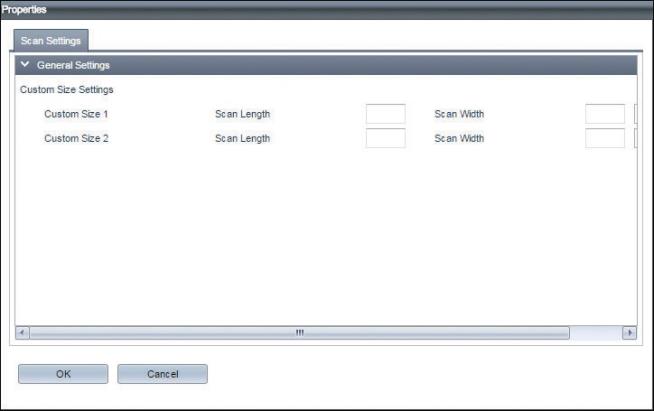
The value specified for [Custom Size] [1] or [Custom Size] [2] is displayed in Default Scan Size. For [Scan Length] and [Scan Width], refer to the following table.
|
Scan direction of automatic document feeder (ADF) |
When document direction is portrait |
When document direction is landscape |
|---|---|---|
|
Ü Direction |
|
|
The starting point of the custom paper varies depending on the scanning method. Refer to the following table for details:
|
Scan direction of automatic document feeder (ADF) |
When document direction is portrait |
When document direction is landscape |
|---|---|---|
|
Ý Direction |
|
|
Restrict the settings
The scan sizes that the user can select can be restricted according to the functions of the target device.
On the [Scan Size] tab of the [Process] tab, right-click a scan size setting and select [Edit Display/Hide Properties] to display the scan size properties window.
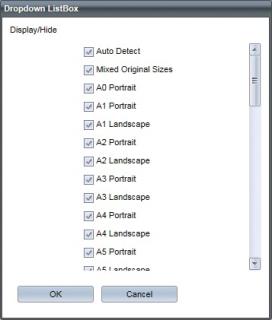
Select the check boxes for the scan size settings to be displayed on the configuration screen of the device, and click [OK].
-
Auto Detect: Detects the size of the original automatically. Also, this detects the size of the first page of the original and applies the same size to all remaining pages.
-
Mixed Original Sizes: Detects the size of each page of the original that contains mixed page sizes.
-
Custom Size 1 / Custom Size 2: Displays defined custom sizes.
-
Other: Select the original size. The only scan sizes that can be used are the sizes the target device supports. If the device does not support the setting, the Scan Size window is displayed with Auto Detect selected. If the device does not support Auto Detect, A4 Landscape is selected.
[Scan Size] can be hidden on the screen. When this item is set to Hide, the [Scan Size] tab is not displayed on the Standard Operation Panel, and [Scan Size] on the [Scan Settings] window is grayed out on the Smart Operation Panel. The user cannot change the values of the scan settings that are configured in advance by the administrator in the Management Console.