Change a Device’s WfH State
To enable tracking for the WfH device, you must change the state of the WfH device to Accepted in the Management Console.
-
Login to Streamline NX.
-
Click [Devices List]⟶ [Hostname]⟶ [WfH].
-
Select the WfH device.
-
On the Device Properties window, select Work from Home tab.
-
Click the State dropdown menu and select the desired state.
-
Click Save (the icon is located at the top of the Hidden Device (WfH) tab).
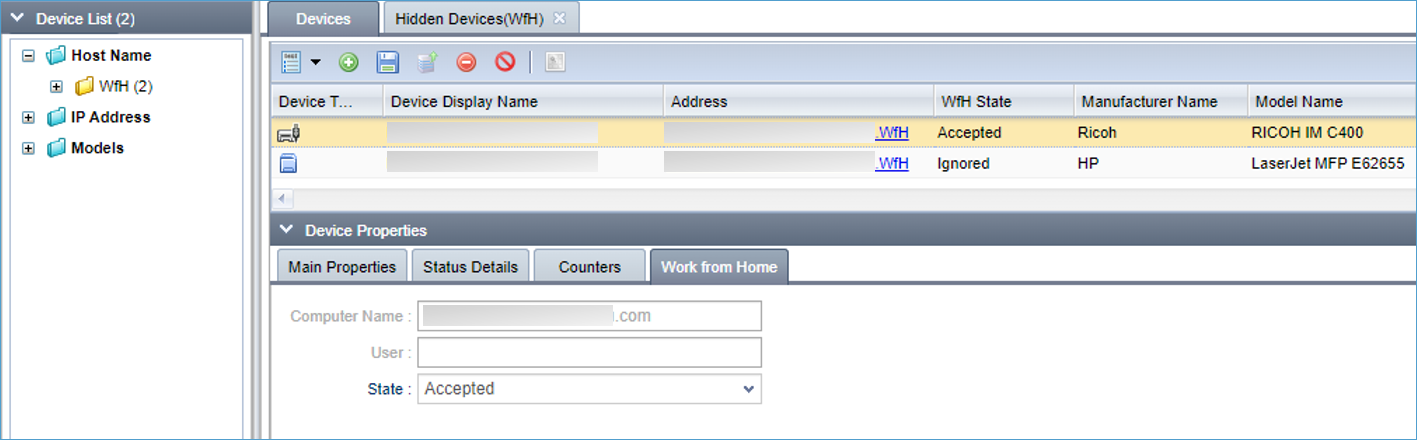
The table below shows the result of changing the WfH devices state:
|
From |
To |
Result |
|---|---|---|
|
Pending or Ignored |
Accepted |
|
|
Accepted or Ignored |
Pending |
|
|
Pending or Accepted |
Ignored |
|
WfH device polling can be modified in Set Device Discovery and Polling.
