Configure System Keys
The advanced system keys displayed in the Advanced System Settings Editor is based on the [View]. There are two views available: Central Manager Settings and Delegation Server Settings.
Deleting a system key will affect the functions that use the key, causing it to malfunction and unusable. Please double-check before deleting a system key.
To edit a system key
-
Click [System] → [Server Settings] → [Advanced Server Settings Editor].
-
Select the [View].
-
If Delegation Server Settings is selected as View, select the delegation server to which the key is applied to.
All SLNX delegation servers are displayed in the dropdown menu.
A default Global Settings option is available. This will apply the key across all delegation servers.
-
In the list, look for the system key. Use the filter feature to narrow down your search.
-
Click on the system key, then edit the value field.
You cannot edit the Key name and Type. If you would like a new different key, create a new one.
-
Click (Save).
To add a system key
-
Go to [System] → [Server Settings] → [Advanced Server Settings Editor].
-
Select the [View].
-
If Delegation Server Settings is selected as View, select the delegation server to which the key is applied to.
All SLNX delegation servers are displayed in the dropdown menu.
A default Global Settings option is available. This will apply the key across all delegation servers.
-
Click (Add).
-
Enter the Key name.
-
Select the key Type. Options available.
-
Text
-
Time
-
Number
-
Float
-
IP Address
-
Boolean
-
-
In the [Value] field, input the value of the key.
The characters accepted by the [Value] field depend on the [Type] you selected in the previous step.
If [Boolean] type is selected, you can choose between True or False.
-
Click (Save).
Import/Export system keys in CSV
You can add system keys to the editor via import CSV.
Click 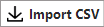 Import CSV and select a valid CSV file with correct format. If the CSV contains invalid an value or incorrect formatting, the key(s) will not be imported.
Import CSV and select a valid CSV file with correct format. If the CSV contains invalid an value or incorrect formatting, the key(s) will not be imported.
You can export existing keys to CSV to understand how the CSV should be formatted.
Click 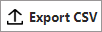 Export CSV to export the keys displayed on the screen. The CSV's filename format is <Date and time>_<View, either Central Manager Settings or Delegation Server Settings>.
Export CSV to export the keys displayed on the screen. The CSV's filename format is <Date and time>_<View, either Central Manager Settings or Delegation Server Settings>.
